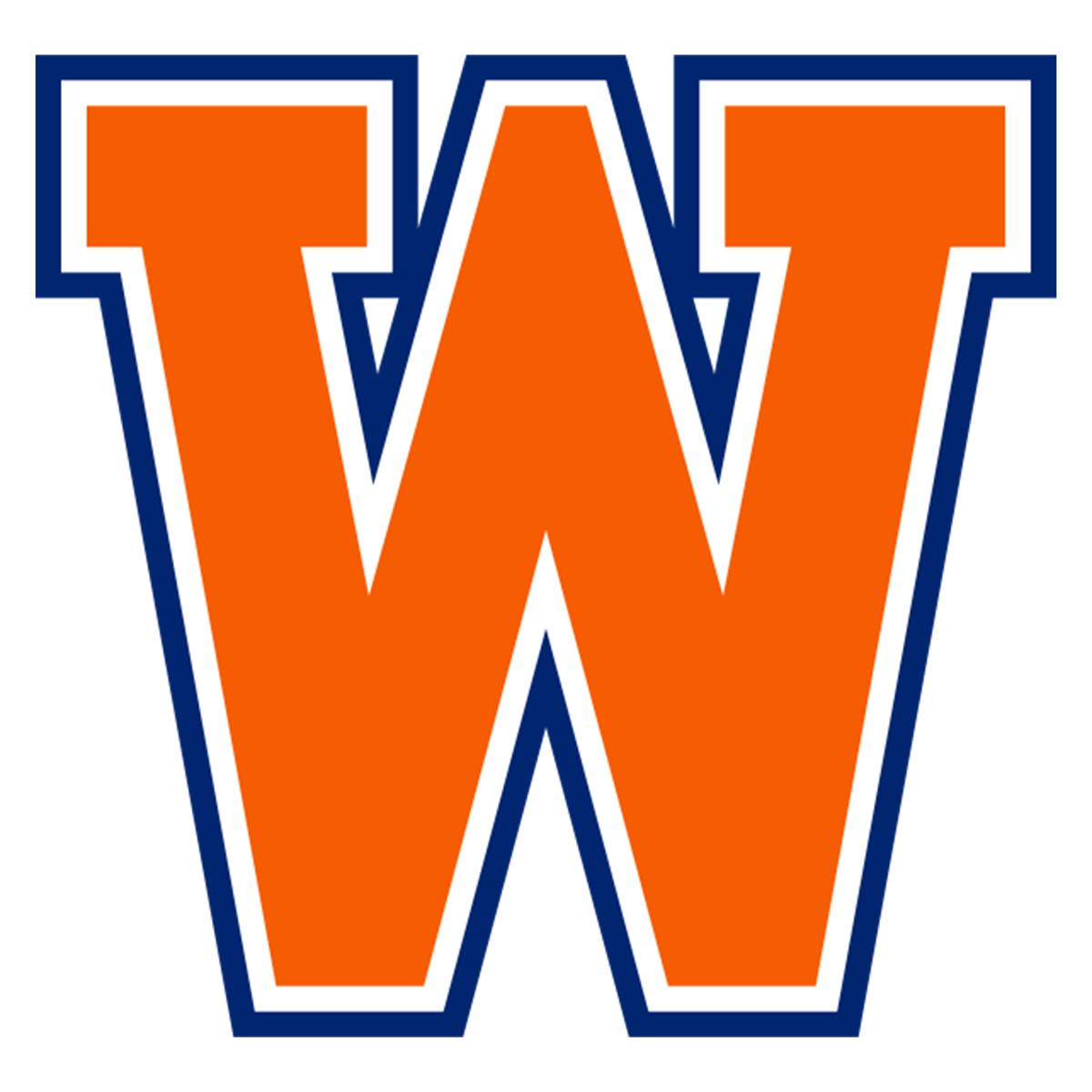Chromebook Use & Procedures
Chromebook Distribution
Grades 7-12
Students in grades 7 through 12 will continue to use their issued Chromebook over the summer and into the next school year. New & transfer students will receive their Chromebook from the main office or school counselor on their first day of school. Loan Agreement Form
Grades 6
All grade 6 will receive their Chromebook and charger during the school’s designated distribution date. Loan Agreement Form
Grades K-5
Chromebooks issued to students in grades K-5 are stored in the schools overnight and during the summer months. Classroom teachers will issue Chromebooks in time for their first use (typically the first week of school). For safety and sanitation purposes, students are typically assigned the same Chromebook from year to year until moving up to middle school, or as models are replaced. Loan Agreement Form
Chromebook Return
End of 12th Grade
Students will keep their Chromebooks, case (if provided), power supplies, and any other equipment issued with the Chromebook until the end of the 12th grade. Failure to turn in a Chromebook at the end of the 12th grade will result in the student being charged the full replacement cost. There may also be a charge for any missing peripheral equipment such as the case or power supply. The District may also file a report of stolen property with the local law enforcement agency for equipment not returned.
Transferring/Withdrawing Students
Students who transfer out of or withdraw from Walpole Public Schools must turn in their Chromebooks, cases (if provided), power supplies, and any other equipment issued with the Chromebook to the school office on their last day of attendance. Failure to turn in the Chromebook will result in the student being charged the full replacement cost. There will also be a charge for any missing peripheral equipment such as the case or power supply. The District may also file a report of stolen property with the local law enforcement agency for equipment not returned.
Summer Collection
For rising grades 7-12, student keep their issued Chromebook at home during the summer month. Chromebooks may be used for academic purposes and should be properly cared for during that time.
For rising grades 1-6, Chromebooks remain in schools for preparation for distribution in the fall. Families with other types of internet access may request to borrow a school Chromebook over the summer months by contacting the school's main office.
Students with special devices issued to them might also keep the devices over the summer, in accordance to their Individualized Education Plan (IEP).
Taking Care of Your Chromebook
Students are responsible for the general care of the Chromebook they have been issued by the school. Chromebooks that are broken or fail to work properly must be taken to the Library Media/tech office as soon as the problem is noticed. A loaner device will be issued while their device is examined. District-owned Chromebooks should never be taken to an outside computer service for any type of repairs or maintenance. Students should not leave their Chromebook unattended except locked in their hallway locker.
General Precautions to Ensure Care of Devices
All Chromebooks cases issued to students in some schools are ‘Stay-in’ cases, and should not (and do not need to) be removed from the Chromebook while using it, charging it, or transporting it. (Some grades are not receiving cases.)
Chromebooks should not be used to charge other devices (i.e., phones) as this can damage the battery or cause it to drain prematurely (and the Chromebook battery might not last the day)
No food or drink should be next to Chromebooks.
Cords, cables, and removable storage devices must be inserted carefully into Chromebooks.
Chromebooks should not be used or stored near pets.
Chromebooks should not be exposed to extreme temperatures, such as leaving it in a car overnight during the winter or summer.
Chromebooks should not be used while the power cord is plugged in when the cord may be a tripping hazard, or when sitting on a surface that could twist the plug.
Chromebooks must remain free of any writing, drawing, or non-removable stickers. Static-cling decals that peel off easily are not only permitted, but also encouraged so that students can easily identify their Chromebook visually in the event it is removed from the case.
Heavy objects should never be placed on top of Chromebooks.
Cases
Note: not all grades are receiving school-issued Chromebook cases
The cover of the stay-in-case includes a small windowed slot, students can and should place a card/paper inside with your name and any appropriate writing/drawing/colors to easily identify your unit.
Identification tags are included on the cases provided to elementary students. Please label these clearly with your child’s name.
Although the cases are reinforced to help protect the Chromebooks, they are not guaranteed to prevent damage. It remains the student’s responsibility to care for and protect his/her device.
Carrying Chromebooks
Always transport Chromebooks with care and in the protective cases (if provided) issued by the school.
Close the Chromebook cover when moving about, ensuring nothing is in it (pens, papers); even tiny items like paper clips and staples can cause damage when trapped between the screen and keyboard.
Never lift or carry Chromebooks by the screen.
Screen Care
The Chromebook screen can be damaged if subjected to heavy objects, rough treatment, some cleaning solvents, and other liquids. The screens are particularly sensitive to damage from excessive pressure.
Do not put pressure on the top of a Chromebook when it is closed.
Do not store a Chromebook with the screen open
Do not place anything in the protective case that will press against the cover.
Make sure there is nothing on the keyboard before closing the lid (e.g. pens, pencils, or disks).
Only clean the screen with a soft, dry microfiber cloth or anti-static cloth.
Asset Tags
All Chromebooks and charging cords will be labeled with a Walpole asset tag. The asset tag indicates the Chromebook is the property of the Walpole Public Schools and provides information that allows us to match the information with the inventory record.
Asset tags may not be modified or tampered with in any way.
Students may be charged up to the full replacement cost of a Chromebook for tampering with an asset tag or turning in a Chromebook without an asset tag.
If an asset tag becomes damaged or peels off accidentally, request a new tag via Help Desk ticket.
Using Your Chromebook At School
Students are expected to bring their fully charged Chromebook to school every day, thus eliminating the need to transport the AC adapter (power cord) to/from school. Students should bring their Chromebook to all classes, although the use of the Chromebook during class is strictly at the teacher’s discretion.
If a student does not bring his/her Chromebook to school
A student may stop in the library/media center and check out a loaner for the day, if available. Daily loaners must be returned by the end of the school day.
A student borrowing a Chromebook will be responsible for any damage to or loss of the issued device.
Students will be responsible for returning the borrowed device to the library before the end of the school day.
If there are multiple occurrences of coming to school without one’s Chromebook, the main office may contact a student’s parents/guardians to develop a plan to insure the Chromebook is present in school.
Chromebooks being repaired
If a Chromebook needs repair, the student should
Bring the Chromebook to the Media Center for examination.
Submit a Help Desk ticket (grades 6-12)
Multi-day loaner Chromebooks may be issued to students when they leave their school-issued Chromebook for repair.
A student borrowing a Chromebook will be responsible for any damage to or loss of the loaned device.
Charging Chromebooks
Chromebooks must be brought to school each day with a full charge.
Doing so eliminates the need to transport the AC adapter (power cord) to and from school.
There will be a limited number of power cords, charging stations, and/or loaner devices located in the school, available to students on a first-come-first-served basis through the Library/Media Center.
Use ONLY the AC adapter (power cord) provided with your Chromebook.
Use surge-protected power strips whenever possible.
Do not use your Chromebook to charge other devices (i.e., phones)
If chargers are lost, replacements must be purchased through the school. Do not purchase chargers via third party vendors.
Backgrounds and Themes
Students are permitted to personalize their background wallpaper, themes, icons etc. with school-appropriate images and content.
Inappropriate media may not be used as Chromebook backgrounds or themes. The presence of such media may result in disciplinary action.
Sound
Sound must be muted at all times unless permission is obtained from a teacher.
Headphones/earbuds may be used at the discretion of the teachers.
Students should have their own personal set of headphones/earbuds for sanitary reasons. Headphone /earbud wires should never by enclosed between the screen and keyboard.
Printing
Students are encouraged to digitally share their work with their teachers and peers when appropriate.
A limited number of printers will be available in the school to print work requested by a teacher.
Students may set up their home printers that are compatible with the Google Cloud Print solution to print from their Chromebooks at home. Information about Google Cloud Print can be obtained here: http://www.google.com/cloudprint/learn/.
Logging into a Chromebook
Students will log into their Chromebooks using only their school-issued Google Workspace account.
Students should never share their account passwords with others, nor allow anyone else to use their Chromebook.
Students should only use their school credentials on school approved sites.
Managing and Saving Your Digital Work With a Chromebook
The majority of student work will be stored in Internet/cloud based applications and can be accessed from any computer with an Internet connection and most mobile Internet devices.
Some files may be stored on the Chromebook’s hard drive.
Students should remember to save frequently when working on digital media.
The district will not be responsible for the loss of any student work.
Using Your Chromebook Outside of School
Students are encouraged to use their Chromebook at home and other locations outside of school for school-related work. A Wifi Internet connection will be required. Students are bound by the Walpole Public Schools’ Acceptable Use Policy and all other guidelines in this document wherever they use their Chromebook.
The Chromebook is not a "family computer" and should only be used by the student.
The Chromebook is for school-related work only. Content filtering and school-based monitoring and safety protocols may still apply to student Chromebooks at home or in other non-school locations.
Operating System and Security
Students may not use or install any operating system on their Chromebook other than the current version of Chrome OS that is supported and managed by the district.
Updates
The Chromebook operating system, Chrome OS, updates itself automatically. Students do not need to manually update their Chromebooks. It is a good practice to properly shut down the device daily to ensure all updates are installed.
Software
Chromebooks seamlessly integrate with the Google Workspace apps of productivity and collaboration tools. All Walpole students are assigned Google Workspace accounts that will work with Chrome OS devices.
Teachers may select apps from the Chrome Web Store that they would find beneficial for students. The district’s management tools can then make these apps available to students.
The district maintains student data privacy agreements with software vendors to ensure student data privacy. More information and a list of approved apps can be found on the Student Data Privacy Agreements list.
Some web apps will be available to use when the Chromebook is not connected to the Internet.
Virus Protection
Chromebooks use the principle of “defense in depth” to provide multiple layers of protection against viruses and malware, including data encryption and verified boot.
There is no need for additional virus protection.
Always be on the alert for suspicious emails that contain links, (even if the sender appears to be someone you know), and websites that ask for personal information such as name, date of birth or passwords.
Content Filter
The district utilizes an Internet content filter that is in compliance with the federally mandated Children’s Internet Protection Act (CIPA). All Chromebooks have their Internet connections filtered when on site in the Walpole Public Schools and off-site as well. No filtering technology is perfect, however, and both teacher and parental engagement is always an important part of student Internet use. See Filtering & Privacy
Any attempts to bypass content filters or other security measures are considered a breach of the Acceptable Use Policy and may be grounds for disciplinary action.
Chromebook Repairs & Tech Support
All Chromebooks in need of repair must be brought to the Library Media Center as soon as a problem is noticed. The technology department will analyze and fix the problems whenever repairable. Students will check out a loaner Chromebook while their hardware awaits assessment.
Accidental Damage
All repairs or replacements must be completed or purchased by Walpole Public Schools Technology staff.
Costs for replacement parts not covered by warranty or Chromebook insurance may be billed later to the student's parent/guardian.
All vendor warranty work and repairs will be processed and handled by the school
Neither the manufacturer warranty or the school will cover malicious or intentional damage. As with any other school-owned property, you will be responsible for paying the cost of repair or replacement. Students may also face disciplinary action for intentional damage or negligent care, including using the Chromebook to charge other devices (i.e., phones).
Home Technical Support
Students can request tech support for Chromebook issues by visiting the library/media center or submitting a Help Desk ticket.